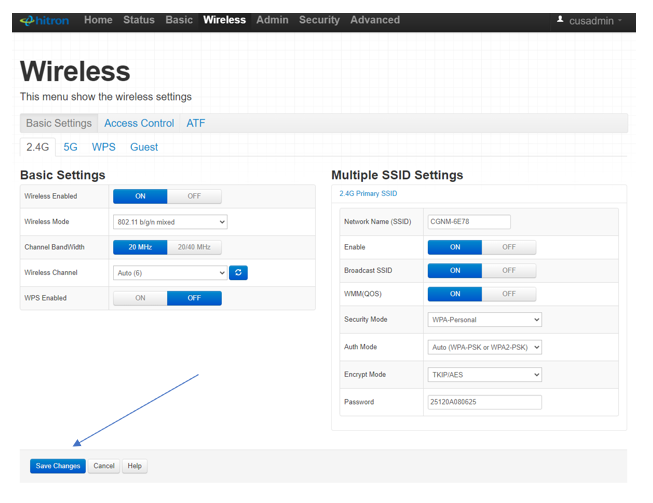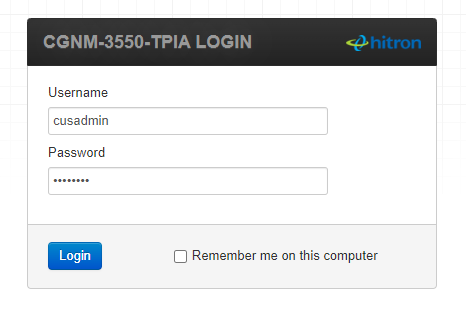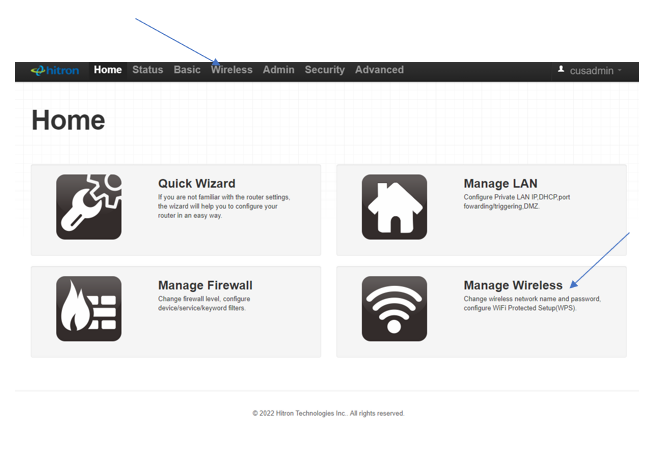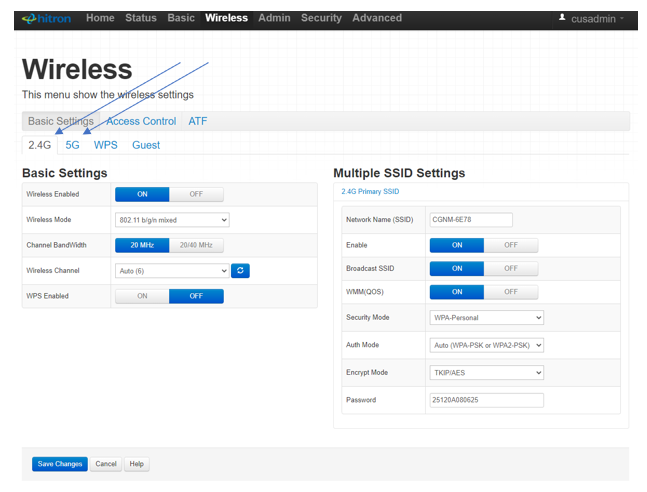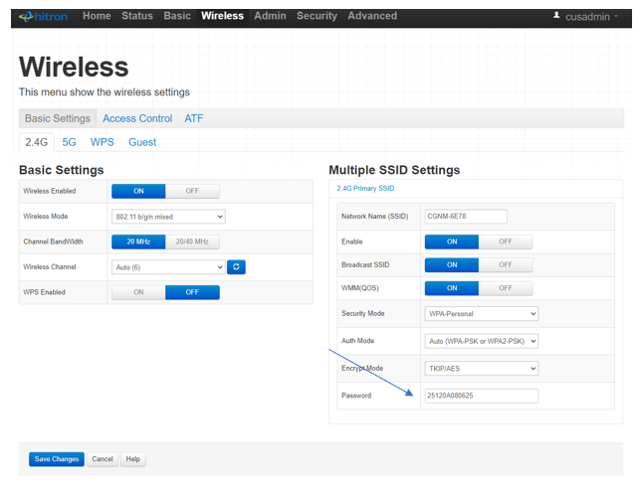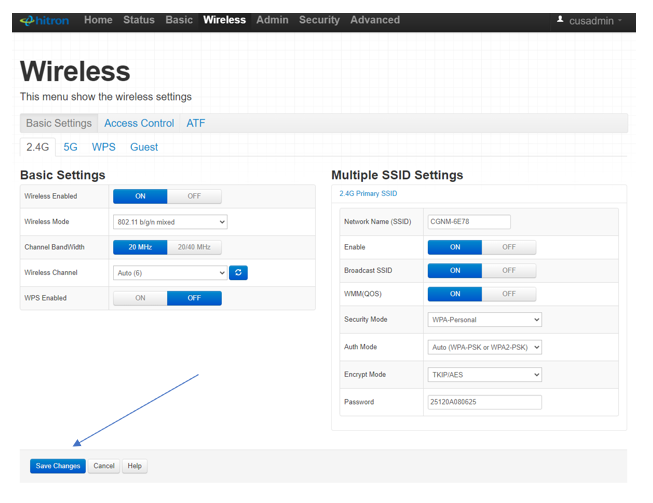Changing the wireless network password
To change the password for your Wi-Fi network, you will need to log into your Hitron modem configuration page.
- Enter 192.168.0.1 in your web browser’s address bar.
- Log in using the username: cusadmin and password: password or the WIFI password you created during the easy-connected
(If you have forgotten your login password you can always reset the modem and start all over. Instructions to do this are HERE.)
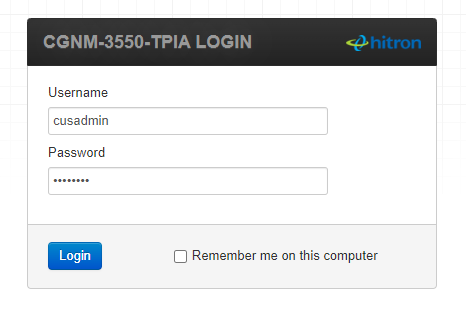
- From the home page, select Manage Wireless or Select Wireless from the top menu
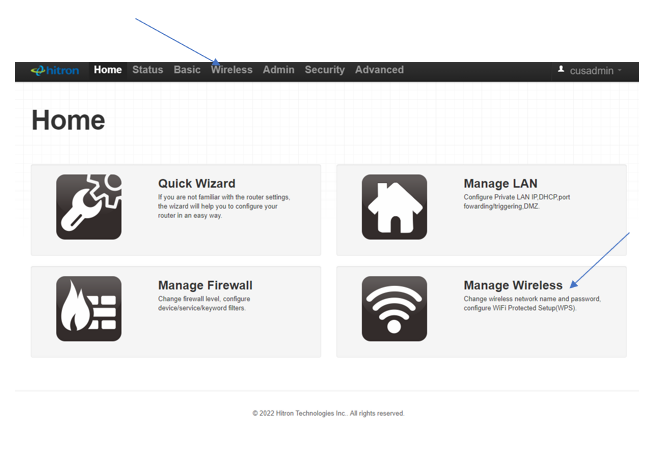
- Select the network you would like to change the password for (2.4G, 5G, or Guest network) from the top of the page.
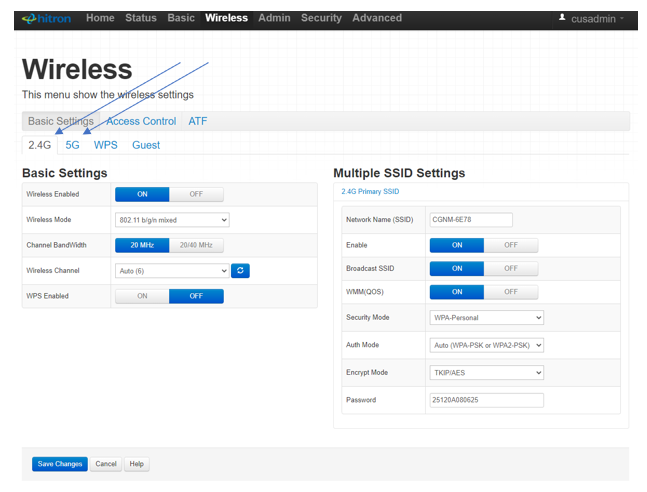
- Under the Multiple SSID Settings, next to Password, enter a new network password.
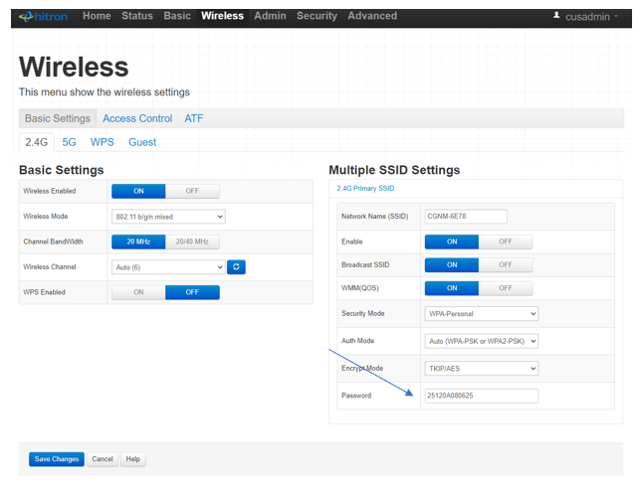
- DO NOT FORGET to Save your Changes