Finding that your internet speed is slower than normal? Use any or all of the following tips to boost your wireless Wi-Fi signal and speed up your internet.
Take a speed test to determine what you’re actually getting
To figure out how fast your internet and Wi-Fi connections are, take an online speed test with a computer that’s connected to your home network. We’ll also tell you your ping time and upload vs. download speeds.
Use a speed test like Ookla's to test speed and connectivity. - speedtest.net (take a screenshot to share with us)
Restart Your Modem
A hard reset allows your modem and router to temporarily fix any problems that are slowing them down. . This process can take up to 12 minutes.
-
Unplug your Wi-Fi modem power cord from the wall outlet
-
Wait for about 30 seconds before reconnecting your modem's power cord.
Restart Your Device
Simply restarting your device may solve the issue. Make sure it's connected to your home network before you retest the connection.
Check for App Issues
Close and re-launch the app or webpage you're having issues with. If the problem persists, check with that application's provider to see if they're experiencing issues.
Switch Between the 2.4 GHz network and the 5GHz
The difference between 2.4GHz and 5GHz boils down to wireless range vs. speed. If you want better range, use 2.4 GHz. If you need higher performance or speed, use the 5GHz band.
The different SSID's for 2.4 and 5 GHz are located on the back of the modem Hitron -3550
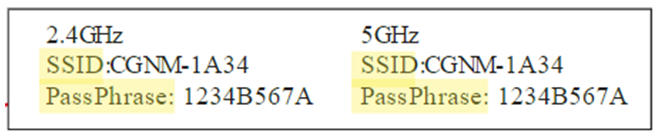
If you are on a Hitron Coda-4680 - Try disabling Bandsteering on the modem then connecting directly to the 2.5GHz or 5GHz directly - Instructions here
Learn more about 2.4 GHz network and the 5GHz here.
Move your wireless router
The location of your Wi-Fi router has a big impact on the strength of its signal. Position the device in a high, open space with limited obstructions for better Wi-Fi signal results. Signals travel perpendicular to your router. If your router is on the ground, many of your Wi-Fi signals will travel horizontally along the floor and reach fewer parts of your home.
You may be able to improve the signal and raise your internet speeds by setting up the router on the second floor if you have a multi-level home. Placing your router too close to materials like concrete or brick can limit its ability to broadcast to the rest of your home. The denser the objects around your wireless router are, the greater the signal loss.
Places to avoid putting your internet router. In the kitchen where other devices emit waves that can interfere with your signal. In a corner of your house or in a windowsill—most signals will travel outside where you’re not using them. In the basement
Configure or purchase a Wi-Fi Repeater/Extender or Mesh system
Raising your internet speeds in certain parts of your house may be as simple as adding a Wi-Fi repeater. A repeater helps carry your Wi-Fi signal further while keeping the same SSID and password settings. A Wi-Fi extender works similarly to a Wi-Fi repeater to boost your internet signal to other rooms. The advantage is that extenders are less likely to limit your bandwidth than Wi-Fi repeaters, and they provide connected devices with a strong internet connection. A mesh network is a type of wireless network that helps extend Wi-Fi coverage in your home or office. Instead of relying on a single router to provide internet connectivity, a mesh network uses multiple devices called nodes or access points that work together to create a network of interconnected points.